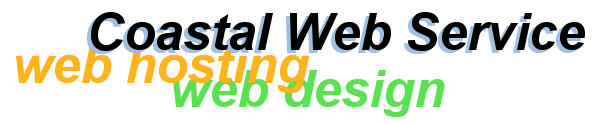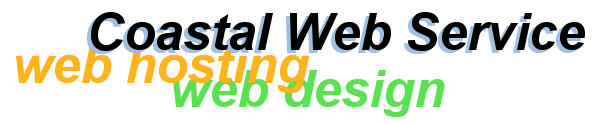|
When you click the Finish button you will go back to the Internet Accounts
window. Highlight the new account you just created from the list on the left,
and click the Properties button on the right.

In the popup window click on the General tab at the top of the window.
In the first blank type a name that will be easy for you to recognize this account.
This name will not be seen anywhere but in the mail account list on your computer.
If you have more than one mail box with a particular account be sure to name
them in such a way as to distinguish them. Examples of names might be: Gertrude-site,
info-site, support-site, George-ISP account. There is no rule on how to name
your account.
If you are setting up alias accounts be sure to UNcheck the box near the bottom
that says "Include this account....." (shown in picture below as #4).
Click Apply, then OK.
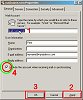
Then close the Internet Accounts window. 
Using different email accounts
To access your new account, click on New Mail on your toolbar of OE.
Your "new mail" window will look the same as it did before except
that there is now a tiny black arrow to the far right of the "From"
line. Click the arrow which will open a drop down box where you can choose (by
highlighting) which account you want to use for this email. When you click on
the address you want to use the drop down box will disappear and the address
you chose will now display in the From window. You may now proceed as usual.

©StrykerStation, 2002, All rights reserved
|